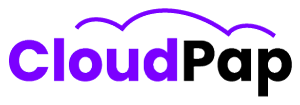Uptime kuma is a powerful open source tool for monitoring website and server uptime. But like any application, the configurations, data and metrics captured by uptime kuma need to be backed up properly.
Regular backups are crucial to avoid losing all the monitoring rules, notification settings, historical uptime data and dashboard configs you have set up. Backups protect against data loss due to disk failures, corruption, accidental deletes or other issues.
This article provides tips on backup solutions tailored for uptime kuma covering local, cloud and automated methods. Follow best practices around frequency, retention, encryption and testing.
Properly backing up uptime kuma improves data protection and disaster recovery. Quickly restore configurations and uptime data if needed to minimize monitoring interruptions.
With a sound backup strategy, you can secure and safeguard your invaluable uptime kuma data for business continuity. Let’s explore some backup options.
Local Backup Options For Uptime Kuma Data
Local backups to storage directly attached or networked to the uptime kuma server provide an efficient onsite option. Here are some local backup approaches:
Disk Images
Create full image backups of the uptime kuma server’s disk periodically. This captures the OS, uptime kuma app files, databases and all data.
Tools like Clonezilla allow taking block-level disk images to external HDDs or a NAS. Bare metal restore is possible from disk images.
File Copy
Simply copy the uptime kuma data and config directories to external storage. This includes:
Uptime kuma install folder
- Database data files
- Configured monitors/checks
- Collected uptime metrics and logs
- Use robust copy tools like Rsync or Rclone for incremental file sync to destinations like external drives, other servers or NAS.
Docker Volumes
If running uptime kuma via Docker, back up the defined Docker volumes that store the persistent data.
Sync the volumes to a host folder or storage using docker cp periodically. Or use a volume backup tool like Duplicacy.
Database Dumps
For uptime kuma’s MongoDB database, take regular SQL dumps stored locally or remotely. This captures all monitor rules, user settings and uptime data.
Use MongoDB’s mongodump utility or a tool like Studio 3T for convenient dumps. Schedule and automate database dumps.
Local backups give you full control. But store backups offline or remotely to allow recovery even if primary uptime kuma server is inaccessible.
Cloud Backups For Uptime Kuma
For off site protection and disaster recovery, look at cloud-based backup options for uptime kuma data.
Object storage
Backup uptime kuma data to object storage buckets on a cloud provider like AWS S3, DigitalOcean Spaces or Linode Object Storage.
Use a cloud sync tool like Duplicati or Rclone for encrypted incremental syncs. S3 versioning provides backup history.
Pricing is very low for storage and data retrieval. Data is stored offsite securely.
Managed backups
Use specialized managed backup services designed for cloud servers and workloads. These provide scheduled backups and retention policies.
For example:
- Backupify for backing up cloud server disks
- Datica for Kubernetes workload backups
- Database backups
- Managed database services like MongoDB Atlas allow scheduling automated backups to cloud storage. These provide point-in-time restore and high durability.
Configure Atlas cloud backups for the uptime kuma database cluster. Test restores periodically.
Storage snapshots
If running uptime kuma on a VPS or cloud server, use storage snapshots to backup whole server disk.
For example, DigitalOcean provides block storage snapshots to backup Droplets. AWS EC2 has EBS Volume snapshots. These capture entire server state.
Cloud backups provide vital offsite protection, retention and durability for uptime kuma data.
Read also: The Ultimate Guide to Uptime Kuma Features
Backup Best Practices For Uptime Kuma
Follow these key best practices to ensure your uptime kuma backups are reliable and secure:
Frequent automated backups
Schedule regular automatic backups instead of sporadic manual backups. Automate backup tasks using cron jobs, apps like Duplicati, or scripts.
Daily incremental backups coupled with weekly full backups are recommended. Configure cloud services for automated backups.
Sufficient retention
Keep sufficient backups using a Grandfather-Father-Son (GFS) rotation scheme. For example, retain:
- Daily backups for past week
- Weekly backups for past month
- Monthly backups for past year
- Test that old backups can still be restored before deleting.
Multiple backup destinations
Maintain redundant copies in multiple locations, both local and cloud-based. This providesgeo-redundancy if one site fails.
Encryption
Encrypt backup files locally before uploading to cloud storage. Use AES 256-bit encryption minimum.
Encryption secures backups against breaches when stored offline or in the cloud.
Test restores
Periodically restore and verify backups by spinning up a test environment. Check restored data for accuracy and correctness.
Test different backup methods like full vs incremental restores. Identify and fix gaps.
Monitor backups
Monitor backup jobs and get notified on failures. Configure uptime kuma itself to alert you if backups don’t run.
Documentation
Document backup procedures and locations. Identify which backups contain which data sets.
Proper documentation helps ensure backups work reliably over long term.
Rigorous backup monitoring and validation gives confidence in your business continuity plan.
Read also: How To Install Uptime Kuma On Windows
Restoring Uptime Kuma From Backups
If disaster strikes, follow these tips to securely and efficiently restore uptime kuma from backups:
Assess scope
Determine extent of data loss or corruption. Review which components like config, data or databases need restore.
Halt uptime kuma
Stop the uptime kuma service and any writes to affected areas to avoid further issues. Take monitor checks offline during restore.
Select backup source
Identify the most suitable backup source based on restore needs – local versus cloud, incremental vs full backup etc. Pick most recent valid backup.
Create test environment
Provision a separate test server and restore backups to validate integrity. Never directly overwrite production until validated.
Clean target location
Delete or reformat existing damaged target directories or disks before starting restore. This avoids inconsistencies.
Perform restore
Use designated tools to restore source backup to target as per backup type – file copy, block level imaging, database import etc.
Verify integrity
In test environment, check expected data exists, no corruption and uptime kuma starts correctly after restore.
Cutover to production
If verification succeeds, securely copy restored test instance data to production. Take monitor checks live again.
Update backups
Once production is up, take fresh backups immediately to replenish with latest point-in-time data.
With robust preparation and testing, you can reliably recover uptime kuma from available backups minimizing downtime impact.
Read also: The Best Uptime Kuma Alternative Solutions
Key Takeaways On Securing Uptime Kuma Data
- Back up uptime kuma regularly using local and cloud storage for protection
- Automate backup tasks for efficiency and reliability
- Test restores and keep sufficient retention of backups
- Isolate and securely restore uptime kuma data in the event of failure
- Follow best practices around encryption, redundancy and monitoring
- Comprehensive backups help minimize data loss and downtime