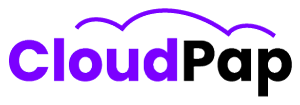Uptime Kuma is a special tool you can use to keep an eye on your websites and servers. It helps you know if they are working well. One cool thing about Uptime Kuma is that it lets you make special badges.
These badges can be put on your website to show if your services are okay. You can change these badges to show different things, like the name of the monitor, if it’s working, how fast it is, and how long it’s been online.
To make a badge using Uptime Kuma, here are the steps:
- First, find the monitor you want to make a badge for.
- Then, click on the “Badge” button in the top right corner.
- You can change the badge to show what you want, like the monitor’s name, if it’s working, how fast it is, and how long it’s been online.
- After that, copy the code that appears and paste it into your website’s HTML code.
Uptime Kuma also lets you add labels to your badges. These labels give more information about the services you are checking. To add labels, you can change the badge’s code and put in the label option.
How To Generate Uptime Kuma Status Badges
Creating Uptime Kuma status badges is easy, and I’ll break down the steps for you. To get started, follow these simple instructions:
1. Navigate to the Monitor: First, go to the monitor you want to create a badge for.
2. Click the “Badge” Button: Look in the top right corner of your screen, and you’ll find a button labeled “Badge.” Click on it.
3. Customize Your Badge: Now, it’s time to make your badge unique. Choose what information you want to show on it. You can select things like the monitor’s name, its status, the ping, and the uptime.
4. Copy and Paste the Code: Once you’ve customized your badge, the next step is to copy the code provided. After copying, paste this code into your website’s HTML code where you want the badge to appear.
5. Add Labels (Optional): If you want to give more details about the services you’re monitoring, you can add labels. To do this, edit the badge code and include the label option.
There isn’t an official document explaining how to use the badge generator, but it’s a handy tool. It helps you show the current status of your monitored services on your website.
Remember, these badges are quite flexible. You can adjust them to show various information, including the monitor’s name, status, ping, and uptime. If you need even more details, labels can be added to provide extra information about your monitored services.
Customizing And Styling Your Badges
Here’s how you can personalize and give your Uptime Kuma badges a unique style. It’s as easy as pie!
1. Visit the Badge Page on Uptime Kuma Wiki on GitHub
First, go to the Badge page on the Uptime Kuma Wiki on GitHub. You’ll find all the information you need right there.
2. Exploring Customization Options
Once you’re on the Badge page, scroll down to the “Customizing Badge” section. This is where the magic happens. You’ll discover a variety of ways to tweak your badge. Want to change the badge’s color? You can do that. Fancy a different text style? It’s possible. How about swapping out the logo? You can make it your own!
3. Tutorial Time on YouTube
If you’re more of a visual learner, you’re in luck! You can even watch a tutorial on YouTube. This video guide will walk you through creating and adding an Uptime Status Badge to your website. It’s like having a personal teacher right at your fingertips.
4. Adding Badges for Specific Websites
Are you thinking about adding status badges for particular websites? GitHub has you covered. You can check out a GitHub issue specially dedicated to this. It’s like a one-stop-shop for all your website badge needs.
5. Troubleshooting on Stack Overflow
Running into some bumps in the road while navigating the Single Sign-On (SSO) page with Uptime Kuma? Don’t worry; you’re not alone. Head over to the Stack Overflow thread mentioned here, and you might just find the solution you’ve been searching for.
6. Create a Custom Badge with Pulsetic
If you dream of having a totally unique status badge that reflects your website’s personality, you’re in for a treat. Meet Pulsetic, a fantastic tool that lets you customize every aspect of your badge. From the button style to personalized text, it’s your badge, your way.
Integrating Uptime Kuma Badges on Your Website
Would you like to add some shiny badges to your website, docs, or GitHub repository? Well, it’s easier than you might think. Follow these steps, and you’ll have those Uptime Kuma badges up and running in no time:
Step 1: First things first, head over to the Badge page on the Uptime Kuma Wiki on GitHub. You’ll find a treasure trove of badge-related information waiting for you there.
Step 2: Once you’re on the Badge page, scroll down a bit until you reach the “Badge Markdown” section. This is where you’ll discover the secret code for your badge. It’s like magic!
Step 3: Now, here comes the fun part. Copy that magical markdown code and paste it wherever you want the badge to shine. It could be your website, your documentation, or your GitHub repository. The choice is yours!
Step 4: But wait, there’s more! You can make your badge even more awesome. Want a different color? No problem. Fancy some unique text? You got it. Feel like changing the logo? You can do that too. Just tinker around with the customization options on the Badge page.
Want Status Badges for Specific Websites?
Now, if you’re thinking about adding status badges for specific websites, you’re in luck. There’s a special place for that on GitHub. You can check out a GitHub issue dedicated to this very task. It’s like a roadmap to badge greatness.
Stuck on the SSO Page?
Sometimes, technology can be a bit tricky. If you’re having trouble getting past the SSO (Single Sign-On) page using Uptime Kuma, don’t fret. There’s a helping hand waiting for you on Stack Overflow. Check out a thread there for some expert advice.
Custom Status Badge, Anyone?
If you’re feeling extra creative and want a custom status badge that’s truly unique to your website, try using a tool called Pulsetic. This nifty tool lets you customize your badge to your heart’s content. From the button style to the text, you’re the boss.
Read also: The Best Uptime Kuma Alternative Solutions
Using Badges In Marketing And Sales Materials
Badges can serve as valuable tools when it comes to marketing and sales materials. Here’s a breakdown of how you can effectively use badges in your promotional efforts:
1. Create Attention-Grabbing Badges
One smart way to utilize badges is by crafting eye-catching ones that promote special deals and sales. These badges can highlight discounts, promotions, and other exclusive offers, making it easier to capture the attention of potential customers. For instance, a badge could proudly display “25% Off” or “Limited Time Offer” to draw shoppers in.
2. Design Custom Badges
To further enhance your marketing strategy, consider adding custom badges to your toolkit. Custom badges can be tailored to match your brand’s unique style and identity. By incorporating your brand colors, logo, and message, these badges create a distinct and memorable way to promote your business. This personal touch can leave a lasting impression on your audience.
3. Leverage Digital Badges
In today’s digital age, digital badges are a powerful marketing asset. These badges can be employed to recognize and reward loyal customers. Once earned, customers can proudly share these digital badges on their social media profiles, effectively spreading the word about your business. This not only acknowledges your customers but also serves as a free and authentic form of promotion.
4. Use ID Badges for Branding
ID badges aren’t just for identifying employees; they can be a branding medium too. By incorporating your brand elements into these badges, you can effectively promote your brand wherever they’re worn. Whether it’s worn by employees, event attendees, or customers, it helps increase brand recognition, making your business more memorable and credible.
5. Highlight Different Brands
If your business offers a variety of brands or product lines, badges can assist in distinguishing and promoting them. By using badges to highlight these different brands, you make it easy for customers to identify and choose their preferred options. For instance, you can use badges to indicate “Premium,” “Eco-Friendly,” or “New Arrival” to help customers make informed choices.
Read also: Uptime Kuma vs. Nagios: The Best Side-By-Side Comparison
Best Practices For Displaying Uptime Badges
Uptime badges are little symbols on a website or in documents that tell you if a website or service is working well. Here are some smart ideas for using them:
1. Put the Badge Where Everyone Can See
It’s best to place the uptime badge in a spot where people can easily see it. Think about putting it in the top part (header) or at the bottom (footer) of your website or documents.
2. Use Simple and Short Words
The words you put on the badge should be simple and short. Instead of using complicated words, you can say something like “Uptime Status” or “Operational Performance.”
3. Make It Match Your Brand
Your badge should look like it belongs to your brand. That means using the same colors and design style that your brand uses.
4. Keep it Up-to-Date
Your badge should always tell the truth. If your website or service is working well, the badge should show that. If there’s a problem, the badge should tell people about it.
5. Use a Special Tool
There are tools, like Pulsetic, that can help you make a badge that looks just right for your website. You can customize it to fit your platform, which is the software your website or service uses.
6. Test to Be Sure
Before you show the badge to the world, test it. Make sure it works right and shows up on all kinds of devices and web browsers.
7. Think About Rewarding Customers
Uptime badges can also be used to give prizes or rewards to loyal customers. This can make people happy and want to use your website or service more.
Read also: Checkmk vs. Uptime Kuma: Which Is The Right Monitoring Tool?
Conclusion
Uptime Kuma badges are handy tools to keep your website or service’s status visible. You can customize and integrate them easily and effectively. Whether you want to keep your customers informed or use them in your marketing strategy, these badges are versatile and user-friendly.
The Uptime Kuma badges help you show if your services are working well on your website. You can change them to show different things and even add labels to give more details. By using these badges, you can make sure your website visitors always know if your services are working as they should be.
So, make the most of them to enhance your online presence and engage with your audience effectively.