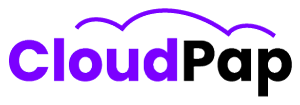Invoice Ninja is a widely-used invoicing and billing software that helps businesses keep track of their money. It comes with many helpful features, like tracking time, keeping an eye on expenses, and handling online payments.
This software is a real all-in-one solution for businesses of all sizes. But, there’s a problem some users run into – the white screen issue. Instead of seeing the usual software, they just get a blank white screen. This is a frustrating issue, and it’s been popping up in different versions of the software, including v4 and v5.
The White Screen Issue And Its Impact.
There are different reasons why this white screen issue might happen. Some folks have found that getting rid of the old .env file and then fixing up the .env.example file can make the problem go away. Other users have said that turning on the React UI or updating to the newest software version can also do the trick. Then there are those who’ve run into this issue because their computer ran out of space when they were updating the program.
Why Does the White Screen Problem Matter?
This might sound like a small issue, but it’s actually pretty big when you think about it. If you can’t see your Invoice Ninja properly, it’s like trying to drive a car with a blindfold on – it’s not going to end well. Businesses rely on this software to manage their money and keep things running smoothly. When the white screen problem comes in, it’s like a roadblock on the highway of business.
The Impact on Businesses
When Invoice Ninja shows a blank white screen, it’s not just a minor annoyance. Businesses depend on this software to keep their finances in order. It’s like their financial command center. When they can’t access it because of the white screen problem, it’s a bit like shutting down the control tower at an airport. Chaos can ensue.
Tips To Prevent The White Screen Issue From Happening.
1. Keep Your Software Updated
To start, make sure your Invoice Ninja software is always up to date. Why is this important, you ask? Well, updating your software can fix known problems and keep everything running smoothly. There are two ways to do this: you can use the self-updater, which is built into the software, or download the release.zip file to get the latest version. It’s like giving your software a little check-up to ensure it’s in good health.
2. Watch Your Disk Space
Imagine your computer is like a closet, and your software is like all the clothes you want to put in there. If your closet is too full, it’s hard to put anything else in, right? The same goes for your computer’s disk space. Before you update your software, check if you have enough space available. If you’re running out of space, the update process might fail and you could end up with that pesky white screen issue.
3. Backup Your Stuff
Just like you wouldn’t paint a masterpiece without taking a photo first, don’t mess with your software without making backups. Before you make any changes, be sure to back up your database and the .env file. This way, if something goes wrong, you can go back to the way things were before. It’s like having a safety net.
4. Out with the Old, In with the New
During the update, say goodbye to the old .env file and welcome the new one, .env.example. This switcheroo can actually help in fixing the white screen issue for some users. It’s like swapping out a puzzle piece that doesn’t fit for one that does.
5. Turn on React UI
If your software isn’t already using the React User Interface (UI), you might want to enable it. Some users have found that doing this can help kick that white screen issue to the curb. It’s like giving your software a little boost to help it work better.
Read also: Invoice Ninja V4 Vs V5: Which One Suits You Better?
Troubleshooting the White Screen Issue in Invoice Ninja
Invoice Ninja is a handy tool for managing invoices and payments. However, you might encounter a frustrating problem – the white screen issue. Don’t worry; we’re here to help you understand what causes this issue and how to fix it.
1. Server Issues
Sometimes, Invoice Ninja’s white screen is due to server problems. Imagine your computer as a library, and the server as the librarian. If the librarian runs out of space to store books, you can’t find the book you need. Similarly, if the server runs out of space during an update, Invoice Ninja can’t work correctly, and you’ll see a white screen. To fix this, you need to make sure the server has enough space for the update process.
2. Conflicts with Other Software
Imagine your computer is a busy kitchen, and Invoice Ninja is the chef. Now, if you have too many cooks in the kitchen or if some of the ingredients clash, the dish won’t turn out right. In the digital world, this is like having conflicts with other software or plugins. For example, fixing something called “livewire” during an upgrade can cause the white screen issue. It’s like adding too much salt to a dish. To solve this, you may need to check and adjust the other software or plugins you’re using.
3. Configuration Issues
Configuration issues can be compared to setting up a board game. If you start with the wrong rules, the game won’t work as it should. In Invoice Ninja, an old “.env” file or incorrect settings can cause the white screen. It’s like trying to play a board game with the wrong instructions. To solve this, you’ll need to remove the old “.env” file and set up a new one during the update. Think of it as getting the right rules for your game.
4. Enabling React UI
Imagine you’re driving a car, and suddenly you hit a roadblock. Enabling React UI can sometimes create a roadblock for Invoice Ninja. However, running a specific command called “php artisan ninja:react” is like finding an alternate route to reach your destination. It can help resolve the white screen issue for some users.
Read also: Empower Your Business with Invoice Ninja for WordPress
How to Get Help from Invoice Ninja Support
1. Visit Invoice Ninja’s Website: Start by going to the Invoice Ninja website. Once you’re there, scroll down to the bottom of the page. You’ll see a link that says “Contact & Support” – click on that[1].
2. Fill Out the Contact Form: After clicking the link, you’ll land on a page with a form. In this form, you need to put in your name, your email address, and most importantly, a detailed description of the problem you’re facing. It’s super important to explain everything as clearly as you can. If you can, also give them info about your computer system and any error messages that popped up. The more details, the better.
3. Hit “Submit”: Once you’ve filled in all the info, find the “Submit” button and give it a click. This sends your message straight to the support team.
If you prefer, there are a few other options to get help:
1. Support Forums: You can check out the support forums. They can be really helpful for finding answers to common questions and issues.
2. Product Documentation: Invoice Ninja has documentation that explains how everything works. It’s like an instruction manual, but online!
3. API Documentation: If you’re into the technical side of things, there’s also API documentation. This is for folks who want to connect Invoice Ninja with other software.
And here’s the most important thing to remember when you’re reaching out for help:
When you talk to the support team, make sure to give them all the details. Tell them what version of Invoice Ninja you’re using, let them know about any error messages, and explain what you’ve tried to do to fix the problem. This info helps the support team find a solution faster.
Read also: How To Reset Invoice Ninja Password
Final Thought on Invoice Ninja White Screen
The white screen issue in Invoice Ninja is a common problem, but it can be managed. To fix it, you need to identify the root cause. Keep your Invoice Ninja up to date, and ensure your server has enough space during updates to prevent the white screen issue from happening.
And if all else fails, reach out to support with detailed information. By staying proactive, you can effectively manage your finances without the hassle of the white screen problem.