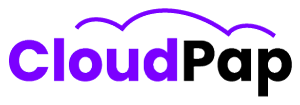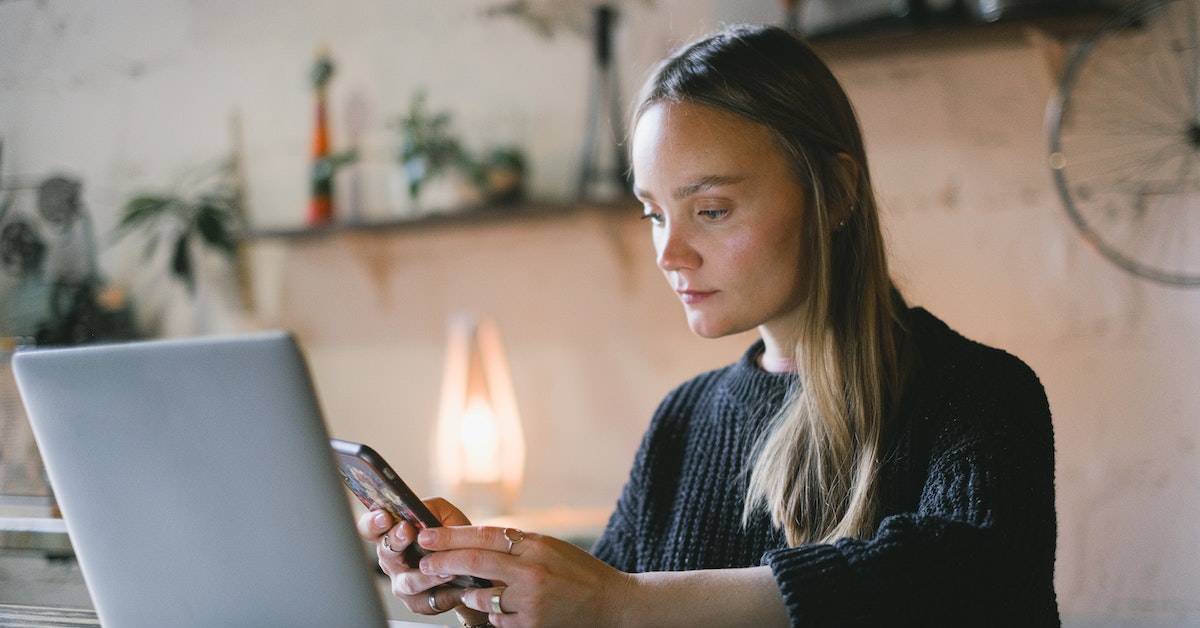Invoice Ninja is a helpful tool for small to medium-sized businesses and freelancers. It’s a free app that can assist you in dealing with invoices, expenses, and keeping track of time. This means it can help you get paid for your work.
Migrating To Invoice Ninja V5 and Why It’s Worth Trying
Invoice Ninja v5 is a free app specially made for small to medium-sized businesses and freelancers. This app helps you with things like making invoices, tracking expenses, and keeping an eye on your work hours. You can use it to send invoices, get paid, and manage your bills. It’s super handy for businesses that work with people from other countries because it can talk in different languages and currencies.
Switching to Invoice Ninja v5 isn’t complicated. First, you need to update your old v4 version to the newest one. The cool thing about v5 is all the new stuff it brings.
You can send invoices straight from your Gmail. Plus, you can do purchase orders, keep track of what you’ve got in stock, and use these new invoice “life-cycles.”
You also get to make groups for your settings, use more custom invoice fields, set different tax rates for each invoice, and make as many custom invoice designs as you want.
Why should you try Invoice Ninja v5? Well, it gives you a bunch of extra features and keeps getting updates to stay safe and cool. And, guess what, you can even design your own invoices with their free templates.
The Advantages And Improvements Of Invoice Ninja V5 Compared To Previous Versions
Invoice Ninja v5 brings about numerous advantages and enhancements when compared to its previous versions. These improvements cater to both Pro and Enterprise users. Let’s delve deeper into these key changes:
1. Invoices through Gmail: With Invoice Ninja v5, Pro and Enterprise users can now seamlessly send their invoices directly from their Gmail accounts. This feature streamlines the invoicing process and saves time.
2. Purchase Orders: The addition of purchase orders is a notable enhancement. This functionality allows you to create and manage purchase orders, facilitating smoother business transactions.
3. Inventory Tracking: For businesses that need to keep a close eye on their inventory, Invoice Ninja v5 offers inventory tracking. This helps in maintaining up-to-date records of your products.
4. New Invoice “Life-cycles”: This feature introduces flexibility into the invoicing process. You can now customize the life cycle of your invoices to better suit your business needs.
5. Create Group Settings: Invoice Ninja v5 allows you to create group settings, which simplifies managing multiple settings for different aspects of your business.
6. Expanded Payments: The latest version extends the payment options, making it easier for your clients to pay invoices in the manner most convenient for them.
7. Expanded Tasks & Projects: Managing tasks and projects becomes more efficient with this expansion. You can now handle and track a greater number of tasks and projects.
8. Advanced Settings for Pro & Enterprise Users: These advanced settings cater to Pro and Enterprise users, giving them more control and customization options.
9. Increased Interlinking: Invoice Ninja v5 lets you interlink up to 10 companies within a single account, making it ideal for businesses with diverse ventures.
10. More Custom Invoice Fields: The number of custom invoice fields has been increased to four, allowing for greater customization in your invoices.
11. Additional Tax Rates: You can now include up to three tax rates per invoice, which is especially useful for businesses operating in areas with complex tax structures.
12. Custom Field Types: Customize your invoice fields with different types like text, multiline, dropdown, date, or switch. This flexibility caters to various business needs.
13. Unlimited Custom Invoice Designs: With support for unlimited custom invoice designs, you have the freedom to create professional and tailored invoices for different clients or occasions.
Read also: No. 1 Guide To Invoice Ninja Logo Size
Backing Up Data Before Migrating
Before you move to Invoice Ninja v5, it’s really important to make sure you’ve got a good backup of all your data. This way, you won’t lose anything during the move. Here’s what you need to do, and a little more info to help you out:
1. Copy Your Database: To start, use something called mysqldump to make a copy of your database. This is like taking a photo of all your important data.
2. Grab Some Files: If you’re using the documents feature, don’t forget to copy over the .env file and the storage folder. These are like your digital filing cabinets.
3. Zip It Up: Now, take the whole Invoice Ninja folder and zip it. Think of this like putting all your important stuff in a suitcase. Then, unzip it on your new server, which is like unpacking your suitcase at your new home.
4. Backup Script: It’s smart to use a backup script. This is like having a robot helper. It creates and saves backups of your database and files. You can think of it as your safety net.
5. Automatic Backups: For an extra layer of protection, use something called the UpdraftPlus WP plugin. This handy tool can make a backup of your Invoice Ninja database every hour. It’s like having a magical genie that grants your wish of having backups. Then, it uploads these backups to OneDrive in a .tar.gz file. It’s like sending your genie’s magic bottle to a secret vault.
Remember, backing up your data is like making sure all your toys are safely packed before moving to a new house. It’s super important to follow these steps and use these methods to keep your data safe when you’re switching to Invoice Ninja v5.
Migrating to Invoice Ninja v5
Migrating to Invoice Ninja version 5 is a breeze, and you’ve got a couple of options to choose from. Here’s the lowdown on both methods, so you can pick the one that suits you best.
1. Manual Migration:
First, make sure your version 4 is up to date with the latest goodies. Then, let’s get into the nitty-gritty:
a). To start, use mysqldump to make a copy of your database. It’s like making a safe copy of all your important data.
b). Next, grab your .env file and the storage folder. If you’re into the documents feature, these are must-haves.
c). Now, pack up the entire Invoice Ninja folder and zip it. After that, simply unpack it on your new server. It’s like moving your stuff to a new home.
2. Using the Migration Tool:
If you’re not a fan of the manual route, there’s a tool to make life easier:
a). Begin by logging into your account. Once you’re in, head over to ‘Settings’ and look for ‘Account Management’.
b). Inside ‘Account Management’, you’ll spot the ‘Start Migration’ button. Click on it.
c). Here’s where you get to choose which companies you want to migrate. Check the box for “Force migration” to make sure everything comes along.
d). Hit “Continue” and then kick back for a bit. You’ll get an email confirming that your migration to version 5 is complete.
Read also: Invoice Ninja Invalid Secret: How To Fix The Error
Post-Migration Checklist for a Smooth Transition to Invoice Ninja v5
After smoothly transitioning to Invoice Ninja v5, there are some important steps to take to keep your data safe and set up your preferences and designs just right. Here’s a detailed guide on what to do:
Step 1: Verify Your Data
a). Start by making sure your data hasn’t disappeared or been messed up during the migration.
b). To do this, test your data in the new system in different ways to be sure it’s still in good shape.
c). You should also do quick checks all along the way to make sure your data is still solid.
Step 2: Adjust Your Settings, Templates, and Customizations
a). Now, it’s time to get your settings back in order. This means things like how you get paid, your tax rates, and the emails you send.
b). Don’t forget any special changes you made, like custom invoice designs or extra fields. Those need to be set up again.
c). Test everything out to be sure it’s working like it should.
Step 3: Reflect and Learn
a). Take a close look at the whole migration project. What went well, and what was a challenge?
b). Write it all down and see if your results match what you planned at the start of the project.
c). Use these lessons to make your setup better now and in future migrations.
Read also: How To Solve Invoice Ninja Update Server Error
Final Thoughts on Invoice Ninja Migrate To V5
In summary, switching to Invoice Ninja v5 comes with a bunch of advantages and enhancements when compared to the older versions. These perks include cool new stuff like sending invoices directly from your Gmail Account, keeping track of purchase orders, managing your inventory better, experiencing fresh invoice “life-cycles,” setting up groups with ease, adding more custom fields to your invoices, having more tax rate options per invoice, supporting unlimited custom invoice styles, and much more.
Now, let’s talk about the different ways you can move over to v5. You can do it manually, or you can make use of the handy migration tool. But, once you’ve successfully made the shift, there are some important things to do. First, make sure all your data is still in tip-top shape. Then, go ahead and tweak your settings, templates, and custom touches to suit your needs. Lastly, do a thorough checkup on your migration project to make sure everything’s running smoothly.
The perks of going with Invoice Ninja v5 don’t stop there. You’ll get a broader range of features, regular updates to keep things secure and up-to-date, and a nifty free template for crafting your very own custom invoice designs. We highly recommend you make the move to Invoice Ninja v5 so you can enjoy these fresh features and improvements.
To make the migration a breeze, be sure to follow some best practices. Always back up your data before taking the leap, and don’t fret if you run into any common issues during the process – there are ways to troubleshoot them.