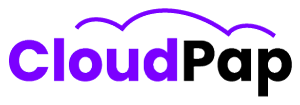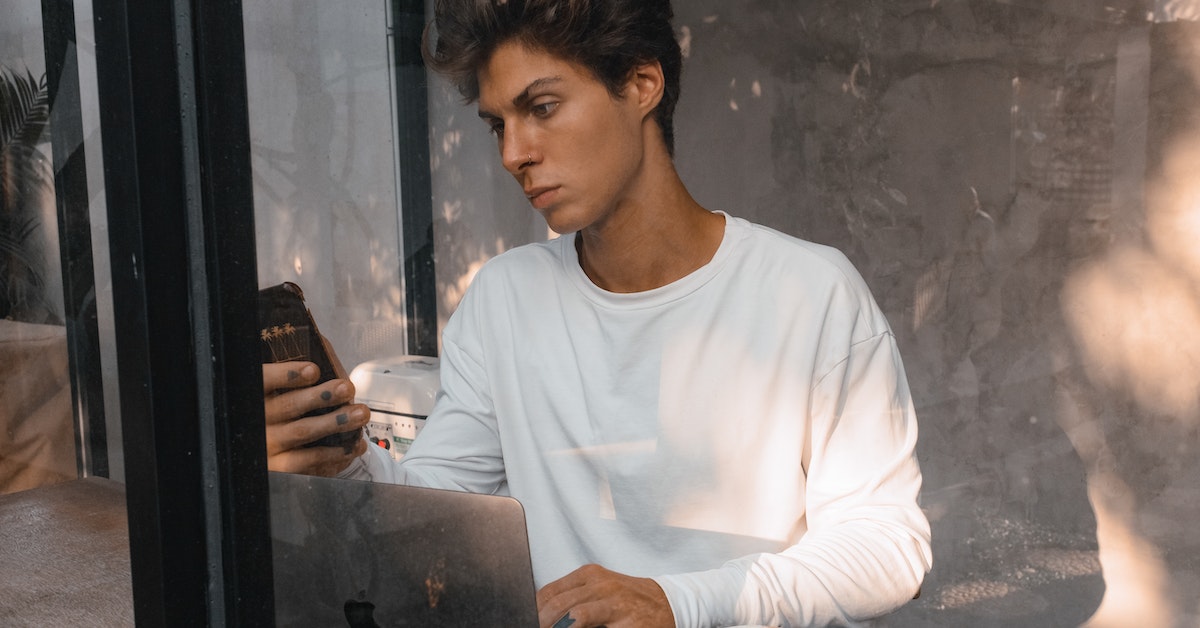Are you looking to effectively manage your website and application Uptime Kuma on your Android device? Look no further, this article is tailored just for you.
In today’s mobile era, the number of mobile users surpasses that of desktop users.
As a result, businesses have come to understand the importance of optimizing their mobile channels to attract customers. However, that’s not all – the key to success lies in improving user experience and conversion rates through the use of responsive mobile apps and websites.
Studies have revealed that users have a preference for mobile apps over websites, emphasizing the need for businesses to develop their mobile applications. With Uptime Kuma, an open-source monitoring tool, you can easily track your website and application’s uptime, response time, and other critical metrics.
Similar to some other monitoring tools, Uptime Kuma offers compatibility with Android apps, allowing for seamless access and management. Thanks to its integration with various apps, optimizing your website and application performance is now possible.
Access and monitor your services directly from your mobile device with Uptime Kuma. The clean and user-friendly interface allows for efficient viewing of your services’ status and prompt notifications when downtime occurs.
Before installation, you need to ensure you have the following.
1. Android handset: To install Uptime Kuma, you will need an Android handset. As long as it runs the Android operating system, it can be a smartphone or a tablet.
2. Internet Connectivity: To function effectively, Uptime Kuma requires an active internet connection. Ascertain that your Android device is linked to a steady Wi-Fi network or has a reliable mobile data connection.
3. Android Version: Uptime Kuma works with Android devices running Android 5.0 (Lollipop) or higher. Check the version of Android on your device to ensure it meets this criterion before proceeding.
4. App Permissions: Availability To access system resources and give reliable monitoring findings, Kuma may require specific permissions. When prompted during the installation process or the first time you start the app, provide the necessary rights to ensure optimal operation.
5. Enough Storage Space: Although Uptime Kuma is a lightweight program, it still takes some storage space on your device. Make sure you have enough free space for the installation.
Prominent features include:
- Connect to multiple Uptime Kuma servers for comprehensive monitoring
- Color-coded indicators provide clear status updates on your services
- Safely store Uptime Kuma server details in Keychain for secure access
How to install Uptime Kuma on the Android App
Utilize your Android device (Android 7+) to monitor website activity.
Access the Termux APK here: https://github.com/termux/termux-app/releases/download/v0.118.0/termux-app_v0.118.0+github-debug_universal.apk.
(⚠️ It is not recommended to download Termux from Google Play, as it is outdated and may not function properly)
Open the Termux App
(Optional) Consider installing an SSH server for more convenient use on your PC.
pkg upgrade
pkg install OpenSSH
sshd
passwd
These commands can be executed to install Uptime Kuma
pkg upgrade
pkg install clang make python nodejs-its binutils git
git clone https://github.com/louislam/uptime-kuma.git
cd uptime-Kuma
npm run setup # It may take a few minutes
node server/server.js
Open a new terminal and type “ifconfig” to find your IP address. Then, go to http://192.168.1.X:3001 on your PC.
Create a new project.
Now that you’ve successfully installed Uptime Kuma on your Android app, it’s time to start working on a new project in the platform.
This step is critical because it allows you to effectively monitor and track the uptime and performance of your app.
Follow these simple steps to start a new project in Uptime Kuma:
1. Launch your choice web browser and navigate to the Uptime Kuma dashboard.
2. Sign in with your credentials to your account. If you don’t already have an account, you can quickly set one up by clicking the “Sign Up” button and going through the signup process.
3. After logging in, you will be sent to the main dashboard. Click on the “Projects” tab or a comparable option in the navigation menu.
4. On the Projects page, there is an option to start a new project. Select the “Create Project” or a similar option.
5. A form will open, requesting you to input important project details. Fill in the relevant information, such as your Android app’s project name, description, and URL.
6. You may also be able to establish additional parameters including alert notifications, response time thresholds, and geographical monitoring places. Customize these parameters based on your interests and needs.
7. Once you’ve entered all of the required information and specified the proper parameters, click the “Create Project” or “Save” button to complete the project creation process.
The Perks of Installing Uptime Kuma on Your Android App
a). Swift Notifications
Uptime Kuma is a crucial tool for monitoring websites, as any delays in uptime can result in significant losses. Installing Uptime Kuma on your Android app allows you to receive prompt and easy notifications of any potential issues.
b). Convenient Availability
Recent studies have shown that mobile users spend 88% of their time on mobile apps, with only 12% on websites. With this in mind, if your website experiences any downtime, you will be instantly notified so that you can take swift action and improve your app’s performance.
c). Time-Saving Advantage
Mobile apps are known to be faster than websites in performing actions. This is due to their ability to store data locally on devices, unlike websites that rely on web servers. As a result, data retrieval is expedited on mobile apps, enabling smooth and efficient functioning.
d). Streamlined Multi-Tasking
With mobile apps, users can seamlessly switch between tasks, while various applications can run simultaneously in the background.
e). Budget-Friendly Option
The best part about Uptime Kuma is that it is completely free to use. You can save money on expensive monthly or annual subscription fees for other monitoring services. Additionally, the majority of Android apps are available for free.
Advantages of Utilizing Uptime Kuma:
Below are the benefits that you get by choosing Uptime Kuma to monitor your websites.
1. Scalability: As your business or organization continues to expand, rest assured that Uptime Kuma can seamlessly scale to monitor numerous services, making it the ultimate choice for enterprises of any size.
2. User-Friendly: Uptime Kuma boasts a simplistic and instinctive interface, rendering it effortless to get started, regardless of prior experience with monitoring tools.
3. Self-hosted: As a self-hosted monitoring tool, Uptime Kuma grants you total authority over your data, catering to the stringent security and privacy concerns of businesses and organizations.
4. Powerful tool: With its robust capabilities, Uptime Kuma serves as a potent monitoring tool, adept in detecting a plethora of potential issues within an array of services.
5. Customization at Your Fingertips: No need to wish for tailor-made solutions; Uptime Kuma offers an extensive range of customization options, empowering users to configure it according to their distinct requirements.
Troubleshooting Common Installation Issues
While putting Uptime Kuma on your Android app can substantially improve your monitoring and tracking efforts, it’s critical to be prepared for any potential issues that may happen throughout the installation process.
Troubleshooting common errors can save you time and frustration, guaranteeing a pleasant installation experience. Here, we’ll go over some typical issues and offer advice on how to solve them.
a. Uptime Kuma can be troubleshooted by updating and reinstalling the app, ensuring compatibility issues are resolved. If updates don’t resolve the issue, uninstalling and reinstalling the software may be necessary.
b. Clear Cache and Data can help resolve these issues by removing the app’s cache and data. However, this may delete any stored data or custom settings linked with the app.
c. To install Uptime Kuma, ensure your Android smartphone meets the minimal operating requirements, including operating system version, storage space, and memory capacity.
d. Enable specific permissions and check device settings, such as battery optimization and app limits, to ensure optimal functionality.
e. Uptime Kuma requires stable network connectivity for proper operation. Switching from Wi-Fi to mobile data during the setup procedure can help resolve any issues.
By addressing these typical concerns during the installation process, you can guarantee that Uptime Kuma is properly installed and ready to provide you with useful insights into the performance and uptime of your Android app. Remember, if you run into any problems beyond these troubleshooting procedures, don’t hesitate to contact Uptime Kuma’s support team for extra assistance.
Wrap!
In conclusion, if you want to monitor your website or server while you’re on the move, Uptime Kuma is the right answer.
Installing Uptime Kuma on your Android app is a significant step in ensuring your app’s best performance and uptime. You’ve learned how to incorporate Uptime Kuma into your existing app framework by following this step-by-step approach.
The technique has been tried with a Snapdragon 652 CPU, and the results are impressive.
However, Android frequently kills apps abruptly, so you should be cautious.