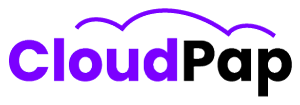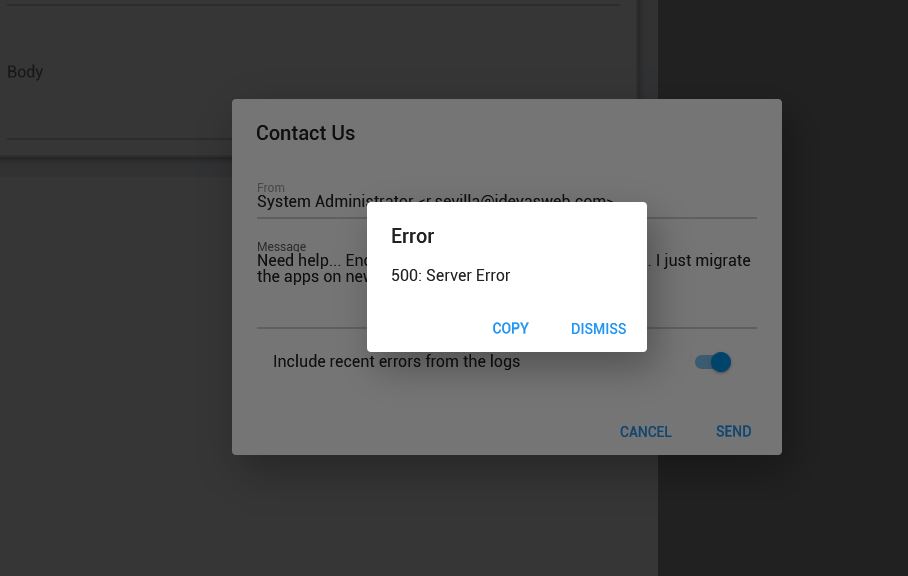It is common for applications to experience errors, and Invoice Ninja update server error is no exception!
Invoice Ninja is an open-source platform designed to help businesses manage their invoicing and billing processes more efficiently.
It offers a range of features, including creating and customizing invoices, expense tracking, time tracking, client management, and various payment integrations.
People like freelancers, small businesses, and larger organizations use Invoice Ninja to streamline invoicing and payment collection processes.
An update server error occurs when a computer can’t download an update from a server. Here are some reasons why you might get an Invoice Ninja update server error:
- There is a problem with the update itself, such as missing files or incorrect permissions.
- Also, there might be issues with server software, such as outdated PHP or incorrect server configurations.
- There could be problems with the Invoice Ninja installation, such as a corrupted database or missing files.
- There are errors in the API or webhook handler.
- It could be issues with the hosting provider or server environment.
Why might you get an Invoice Ninja update server error?
Several factors can contribute to encountering an update server error while trying to update Invoice Ninja:
- Server Configuration Issues: Your web server may not meet Invoice Ninja’s minimum requirements. Check your server software and dependencies.
- Permission Problems: You may not have permission to modify Invoice Ninja files. Updates will only work with proper permissions.
- Network Issues: Problems with your internet connection or server’s connectivity to the update server can disrupt the update process.
- Conflicts with Other Software: Plugins, extensions, or custom code conflicts can block updates. These conflicts may be due to compatibility issues.
- Cache and Cookies: Stale cache or cookies in your browser or server can sometimes lead to unexpected errors during the update process.
- Error in the Update Files: Occasionally, errors or corruption in the update files can occur, leading to an update server error.
- Insufficient Resources: If your server lacks the necessary resources (e.g., CPU, RAM, disk space), it can hinder the update process.
Importance of keeping Invoice Ninja updated:
- Security: Regular updates help to ensure that any potential vulnerabilities in the software are addressed, thereby reducing the risk of unauthorized access.
- Bug fixes: Invoice Ninja updates also include bug fixes that address known issues with the software. These bug fixes can help improve Invoice Ninja’s stability and performance.
- New features: Updates may introduce new features or improvements that can enhance the user experience and make invoicing and billing more efficient.
- Compatibility: Invoice Ninja updates ensure compatibility with new tech, browsers, OSes, and services. Failure to update may cause compatibility issues.
- Support: Running an outdated version of Invoice Ninja may make it more difficult to receive support or assistance from the team or community.
Typical server errors:
- Error 500: This is a generic server error that can occur for various reasons, such as a problem with the server software or a misconfiguration of the server.
- 404 Error occurs when the server can’t find the requested resource. For Invoice Ninja updates, this could mean the update file or URL is missing.
- Broken installation errors can occur when files are missing or corrupted during the update process or when there are issues with the database or other components of the Invoice Ninja installation.
- API or webhook errors can occur when there are issues with the API or webhook handler, such as incorrect configurations or missing files.
- No company found: This error can occur when logging in to Invoice Ninja from a different computer or browser than the one initially used to set up the software.
- 403 Forbidden: This error occurs when the user does not have permission to access the update file or the Invoice Ninja installation directory.
- 503 Service Unavailable: This error occurs when the server is overloaded or unavailable.
Best practices to prevent Invoice Ninja update error:
- Keep Invoice Ninja up to date: It is vital to keep Invoice Ninja up to date to ensure that you have the latest security features, bug fixes, and new features.
- Regular Maintenance and Checks: Check for updates and do maintenance regularly to prevent errors.
- Use a stable internet connection: Use a stable internet connection for Invoice Ninja updates. An unstable connection can cause errors.
- Backup your data: Back up your data before updating, including database and customizations. It ensures that you can restore data if the update fails.
- Update in stages: Update Invoice Ninja in stages, not all at once, if you’re updating from an old version. It ensures updates are successful and the issues are clear.
Best ways to solve Invoice Ninja server error:
- Rolling back to a previous version of Invoice Ninja:
If you encounter server errors after updating to a new version of Invoice Ninja, try rolling back to an earlier version that worked correctly.
Restore a backup of your database and files from before the update.
- Check the Invoice Ninja documentation:
The Invoice Ninja documentation contains troubleshooting tips for common update server errors. If you are getting an error, check the documentation to see if there is a known solution.
- Checking server logs for error messages:
Check server logs in the web hosting control panel for error messages. It can help you identify and troubleshoot server errors.
- Reinstalling Invoice Ninja from scratch:
If you can’t fix persistent server errors, reinstall Invoice Ninja from scratch. Delete the existing installation and database, then install a fresh copy.
- Updating PHP or other server software
Outdated server software can cause Invoice Ninja errors. Update your server software to fix them. Check your hosting provider’s instructions.
- Disable any antivirus or firewall software that you are using.
Antivirus and firewall software can sometimes block the Invoice Ninja updater from accessing the update server.
If you get an update server error, try temporarily disabling your antivirus and firewall software.
- Try restarting your computer.
Sometimes, a simple restart can fix common software problems. If you still get an update server error after trying the above steps, restart your computer.
- Disable customizations:
If you’ve made any customizations to the Invoice Ninja code, such as modifying templates or adding custom modules, disable these customizations before updating.
It can help prevent conflicts or errors during the update process.
- Seek Support from the Invoice Ninja Community or Support Team:
If you can’t fix the server error, contact Invoice Ninja support for help. They can provide guidance and solutions.
Lastly: Invoice Ninja server update error:
This post highlighted the need to resolve server errors when updating Invoice Ninja. These errors disrupt operations, pose security risks, and impact overall functionality.
Regular updates are essential for new features, security, and compatibility. Staying current ensures efficient, secure invoicing.
While solving errors is vital, maintaining a healthy Invoice Ninja system is an ongoing commitment.
Monitor updates, meet requirements, and perform routine maintenance for a reliable invoicing process.
You’ll streamline invoicing and focus on business growth by addressing server errors and keeping your Invoice Ninja system in top shape.