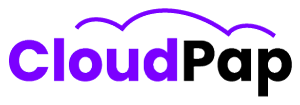Invoice Ninja is a free tool for making bills and managing money, and it’s made for small businesses and people who work on their own. It does a lot of things like making bills, getting money, keeping track of what you spend, and helping you with your projects. It’s really fast, doesn’t cost anything, and it’s easy to figure out how to use it. You don’t have to be an expert in accounting to use it.
But, before you start using Invoice Ninja, you need to make sure your computer is good enough for it. That means your computer needs to have enough power, like a good brain (CPU), enough memory (RAM), and space to save things (disk space).
So, if your computer doesn’t have the right “parts” or if those parts are too old or slow, Invoice Ninja might not run as smoothly as it could. It’s a bit like trying to ride your bike with flat tires or rusty gears – not much fun, right?
Well, this article will help make your experience in Invoice Ninja more fun by giving you detailed information on Invoice Ninja hardware requirements, additional Hardware Considerations, compatibility and system support, hardware upgrade and its recommendations.
Invoice Ninja Hardware Requirements
When it comes to using Invoice Ninja, you’ll need some hardware to make everything work smoothly. Let’s break it down:
1. Processor
The kind of processor needed or how fast it should be is not specified. But Invoice Ninja can work on something called a LAMP stack, so if your computer can handle that, you’re good to go.
2. Memory
To make Invoice Ninja work smoothly, you need at least 2GB of RAM. If you’re planning to put lots of stuff in your database, especially files with your invoices, having even more RAM is a good idea.
3. Storage
The hard disk space for accommodating data is not specified. But remember, the more stuff you put in your database, the more space you’ll need. So, keep that in mind.
4. Graphics Card
You don’t need a special graphics card for Invoice Ninja. It’s a web-based tool that runs in a web browser. So, no worries about graphics cards here.
Invoice Ninja doesn’t need a super fancy computer. It can work on different types of computers, and as long as your computer meets these requirements, you’re good to start using it.
Read also: How To Update Invoice Ninja
Additional Hardware Considerations In Invoice Ninja
1. Internet Connection
You need a strong internet connection to make the most of Invoice Ninja’s online tools. These include things like handling payments and keeping your documents safe in the cloud. If your internet is slow or not very steady, it might give you trouble when you’re trying to make invoices or deal with payments.
2. Display
Having a good screen is super important when you’re using Invoice Ninja. It’s a bit like having a really clear window to look out of. Imagine trying to see what’s happening outside through a foggy or cracked window—it’s tough, right? So, having a clear and crisp screen on your computer or laptop makes using Invoice Ninja a breeze.
3. Input Devices (Keyboard, Mouse, Touchpad)
These input devices are like the tools you use to interact with Invoice Ninja. Think of them as the pencils and pens you use for schoolwork. Imagine trying to write with a broken pencil or a pen that doesn’t work properly; it can be frustrating. So, it’s important to make sure your keyboard, mouse, or touchpad are in good shape and working smoothly. This way, you can navigate through Invoice Ninja without any hiccups.
4. Printer
If you ever need to print out invoices, having a printer is really handy. It’s similar to having a machine that can make copies of your drawings. Instead of drawing something multiple times, you can print it out quickly. This saves you time and makes your invoices look neat and professional.
5. Scanner
Scanners can be pretty cool. They’re like magic devices that can turn your paper documents into digital pictures. Imagine having a drawing on paper, and with the scanner, you can make a digital copy of it. This is especially helpful if you have important documents that you want to keep safe or share with others online. Scanners make it easy to do that.
6. Mobile Devices (Optional)
If you’re on the go and don’t have access to a computer, you can use Invoice Ninja on your phone or tablet. It’s a bit like having a mini-computer right in your pocket. So, even if you’re away from your desk, you can still manage your invoices and stay organized. It’s a handy option to have, especially if you’re a busy bee and always on the move.
Having these additional hardware options at your disposal can make your experience with Invoice Ninja even better. Think of them as tools that help you work efficiently and stay organized, just like having the right gear for school or your favorite hobbies.
Read also: Invoice Ninja Requirements: Master the Art of Invoicing
Compatibility and System Support for Invoice Ninja
When it comes to using Invoice Ninja, there are a few important things you need to know to make sure everything runs smoothly. Just like when you want to play your favorite game on your game console, you want to make sure it works, right? Well, here, we’re going to talk about three important aspects of compatibility and system support.
1. Supported Operating Systems
First things first, let’s talk about your computer’s operating system. You know, it’s like making sure your game is compatible with your game console. You wouldn’t want to try playing a game that doesn’t work on your console, right? The same goes for Invoice Ninja. Before you get started, you should check if your computer’s operating system is on the list of ones that Invoice Ninja supports.
3. Supported Web Browsers
Now, imagine you’re baking your favorite cookies. You want to use the right recipe, right? Well, using Invoice Ninja is a bit like that. To get the best experience, you should use a web browser that Invoice Ninja supports. It’s just like following the perfect recipe for your cookies. This way, you can be sure everything will work as smoothly as possible.
4. Device Compatibility (Desktop, Laptop, Mobile)
Last but not least, let’s talk about the devices you can use with Invoice Ninja. It’s pretty cool because Invoice Ninja can work on different types of devices. It’s like having a choice of bikes for your ride. You can pick the one that suits you best. Whether you’re on a desktop computer, a laptop, or even a mobile device, Invoice Ninja has got you covered.
So, to sum it all up, make sure your computer’s operating system is supported, use a web browser that Invoice Ninja likes, and choose the device that suits you best. With these simple steps, you’ll be well on your way to using Invoice Ninja hassle-free, just like playing your favorite game or baking those delicious cookies!
Why Upgrade Your Hardware?
If Invoice Ninja isn’t working smoothly on your computer, you might want to think about upgrading your hardware. It’s similar to when you realize your backpack is too small for all your school books.
Upgrading your hardware can help make your computer run faster and more efficiently. This means you can get your work done quicker and without any annoying delays. It’s like getting a new set of crayons that are super bright and colorful.
Steps to Upgrade Your Hardware
When you’re ready to make that hardware upgrade, here are some simple steps to follow to ensure everything goes smoothly. Think of it as learning to ride a bike with those helpful training wheels.
1. Check Your Computer
First, take a good look at your computer. What parts are slowing you down? Is it the processor, the memory, or the storage space? Understanding this is like figuring out which puzzle piece is missing.
2. Research
Next, do some research to find out what hardware components you need to upgrade. It’s similar to reading up on how to build the coolest Lego castle.
3. Ask for Help
Don’t be afraid to ask for advice from experts or people who know about computers. It’s just like asking your teacher for help with your homework. They can give you some great tips on what to upgrade.
4. Buy the Right Parts
Once you know what you need, buy the right hardware parts. Imagine it’s like shopping for the perfect action figure to complete your collection.
5. Safety First
Before you start tinkering with your computer, make sure to turn it off and unplug it. This step is as important as putting on your helmet before riding your bike.
6. Follow Instructions
Read the instructions that come with your new hardware. It’s like following a recipe to bake your favorite cookies. Doing it step by step ensures you get the best results.
7. Careful Installation
Be careful when installing the new hardware. It’s just like putting together a jigsaw puzzle – you want to make sure all the pieces fit perfectly.
8. Test It Out
Once everything is in place, turn on your computer and see how it runs. It’s similar to taking your new toy for a spin to see how it works.
Read also: Why Is Invoice Ninja Not Generating PDFs? Troubleshooting Tips and Solutions
Recommendations for Hardware Upgrades
If you’re not sure about which hardware components to upgrade, it’s okay to seek advice. Think of it as asking a friend for suggestions on which game to play next.
1. Online Forums
You can visit online forums where people discuss computer upgrades. It’s like joining a club where everyone shares their ideas and experiences.
2. Ask Tech-Savvy Friends
If you have friends who are good with computers, ask them for recommendations. They might suggest upgrading your computer’s RAM, which is like giving it more brainpower.
3. Visit a Tech Store
Going to a tech store and talking to the staff can be helpful. It’s similar to going to a candy store and asking the worker for their favorite sweets.
4. Read Reviews
Check out reviews of hardware components online. It’s like reading the back of a book to see if it’s a story you’d like to read.
5. Consider Your Budget
Keep in mind how much money you want to spend on upgrades. It’s just like deciding how much allowance to save for your favorite toy.
Remember, upgrading your hardware can make your computer feel like a brand-new machine, ready to tackle all your tasks with ease. So, don’t hesitate to explore your options and get the help you need to make the right choices.
Final Thoughts and Considerations for Choosing the Right Hardware
When you want to make sure everything on your computer, laptop, or mobile device runs smoothly, the most important place to start is by checking your computer hardware and upgrading if necessary.
If you’re not sure about what to upgrade on your computer or device, don’t worry! You can always ask experts for advice. They have the knowledge and experience to guide you in the right direction.
Having the right hardware ensures that your computer or device can handle everything you want to do without any hiccups. Think carefully about your hardware choices because it’s like choosing the right tools for your favorite hobby. You want the best tools to make your experience enjoyable and efficient.
Consider factors like the speed of your device, the amount of memory (RAM) it has, and the storage space available. Just like a bike with more gears can handle different terrains, a well-equipped computer or device can handle various tasks smoothly.
Additionally, think about your budget. You don’t need to buy the most expensive equipment, but it’s essential to strike a balance between your needs and what you can afford. Remember, choosing the right hardware is like picking the perfect bike that suits your riding style.
In conclusion, ensuring that your computer, laptop, or mobile device has the right hardware is crucial for a seamless experience, just as having a well-maintained bike is essential for an enjoyable ride. So, take your time, do some research, and make informed decisions to get the most out of your technology.