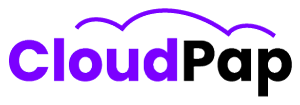A delivery note in Invoice Ninja is like a special paper that comes with your stuff when it’s sent to you. This paper tells you what’s inside the box. Let’s learn more about delivery notes in Invoice Ninja
1. The Invoice Ninja app lets you make a delivery note. This paper doesn’t talk about money; it only talks about what’s inside the box.
2. You can think of a delivery note as a twin of the invoice, but it doesn’t talk about prices.
3. Right now, the app doesn’t let you change how the note looks or add different things to it. This means you cannot customize the delivery note.
4. If you have the fifth version of the app, sorry, you won’t see these notes. They’re not there.
5. If you’re thinking about sending part of your order now and part later, the app doesn’t do that yet. You can’t make a special note for each part.
Different for Everyone
Now, remember, how delivery notes work can be a bit different depending on which Invoice Ninja you’re using and what your business needs are.
Read also: Invoice Ninja Self-Hosted: The Best Option For Small Businesses
What Information Is Included In The Delivery Note In Invoice Ninja
A delivery note in Invoice Ninja has several important pieces of information:
1. The shipping address is included on the note. This helps the delivery person know exactly where to take the shipment.
2. You’ll also find details about what’s inside the shipment. This could be a list of items or a description of the contents. It helps both the sender and receiver confirm what’s being sent.
3. One thing you won’t find on the delivery note is any financial information. This means there won’t be any prices or amounts mentioned. That kind of information is kept elsewhere, not on the delivery note.
Creating a delivery note in Invoice Ninja is easy!
Just follow these steps:
Step 1: Start by making a new invoice for the stuff you want to send.
Step 2: Now, take out all the money stuff from the invoice. You won’t need that for a delivery note.
Step 3: Save the invoice. Don’t forget this part!
Step 4: Send the invoice to the person getting the goods as a delivery note. This note goes along with the things you’re sending.
Remember, how the delivery note works might change depending on which Invoice Ninja version you use and what your business needs are.
Read also: Invoice Ninja vs. Quickbooks: What’s The Best Accounting Tool?
How to Mark an Invoice as Delivered in Invoice Ninja
To let your clients know that you’ve sent them an invoice using Invoice Ninja, follow these steps:
1. First, log in to your Invoice Ninja account.
2. Then, click on the “Invoices” tab.
3. Look for the specific invoice that you want to mark as delivered, and give it a click.
4. Once you’ve opened the invoice, you’ll see a button that says “Mark Sent.” Click on that button.
5. When you click “Mark Sent,” it changes the status of the invoice to “Sent.” This is what makes the invoice visible to your client in their special portal where they can see all their invoices from you.
But here’s something important to understand: Just because you marked the invoice as “Sent,” it doesn’t mean that the stuff you sold or provided has actually been delivered. It only means that you’ve told your client about the invoice.
If you want to let your client know that their stuff has been delivered or if you want to keep track of the delivery, you might need to make a special field or use another computer tool to help you do that. This way, you can be sure your client gets their goods, and you have everything organized nicely.
Understanding Invoices and Delivery Notes
Many times, we might wonder when we receive invoices and delivery notes when we order something. Let’s learn more about this!
Invoices
An invoice is like a bill that tells us how much we need to pay for the things we’ve bought. Usually, it comes after the seller sends us the things we ordered. Sometimes, though, it can arrive together with the items we bought.
Delivery Notes
Now, what’s a delivery note? It’s a piece of paper that goes with the things we buy when they are sent to us. This note helps us check if everything we ordered is inside the package.
Invoice and Delivery Note Relationship
In most cases, the invoice comes after the seller sends the items, or it might come with them. But the delivery note always comes together with the things we bought. So, when we get the package, we can use the delivery note to make sure everything’s there. Later, we get the invoice to know how much we owe.
In summary, invoices and delivery notes are like important helpers when we buy things. They make sure we get our stuff and know how much we need to pay. Remember, the delivery note is your first friend when your package arrives!
How to See a Delivery Note in Invoice Ninja
1. Log into Your Invoice Ninja Account
First, you need to log in to your Invoice Ninja account. This is where you can find all your important billing information.
2. Go to the “Invoices” Tab
Once you’re logged in, head over to the “Invoices” tab. This is where you’ll find all your invoices neatly organized.
3. Find the Right Invoice
Look through your list of invoices and find the one that you want to see the delivery note for. Click on it to open it up.
4. View the Invoice PDF
Now, to see the invoice and its delivery note, click on the “View PDF” button. This will open up a PDF version of your invoice.
5. Check the “Delivery Note” Box
If there’s a delivery note attached to your invoice, you’ll see a little box at the top that says “Delivery Note.” Just click on that box to view the delivery note.
Read also: Invoice Ninja Remove Branding. What You Need To do.
Final Thoughts on Invoice Ninja Delivery Note
Delivery notes in Invoice Ninja can vary based on your Invoice Ninja version and business needs. To make the most of them, here’s what you should know:
Variability in Features: Keep in mind that the features and functions of delivery notes can differ depending on which version of Invoice Ninja you’re using. This means that the way you create and use them might change if you update your software.
Business Tailoring: Your business might have unique requirements for delivery notes. What works for one company might not work for another. So, it’s essential to consider what your specific business needs are.
Seek Guidance: If you’re unsure about how to use delivery notes effectively, there are resources available to help.
Official Documentation: Invoice Ninja provides official documentation that can guide you through the process. It’s a good starting point to get the basics.
Community Support: You can also reach out to the Invoice Ninja community. Other users might have faced similar challenges and can offer practical advice.
Expert Assistance: For more complex situations, consider consulting with an Invoice Ninja expert. They can provide tailored solutions to fit your unique needs.
In summary, delivery notes are a valuable tool in Invoice Ninja, but their usage can be quite flexible. It’s crucial to adapt them to your specific situation and, if needed, seek guidance from the Invoice Ninja resources available to you.