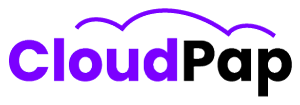Cache in Invoice Ninja is like a handy storage space where we keep important data that we might need quickly. Think of it as a shortcut to get information faster. This helps make the Invoice Ninja app run faster and saves time when we want to find things.
Now, what kind of stuff can this cache hold? Well, it’s quite versatile. It can store different things like designs, PDF files, and user profile info that we see in the client portal.
But, here’s the thing – sometimes we need to tidy up this storage space. Imagine you’re cleaning your room, and you need to get rid of some old stuff to make room for the new. That’s a bit like what clearing the cache is all about. We might have to do this when we’re getting a new version of Invoice Ninja or when we’re trying to figure out and fix problems.
To clear the cache in Invoice Ninja, you can do it like this:
1. First, go to the folder called “bootstrap/cache” on your computer. Inside this folder, there are some files you need to get rid of. You can just delete them manually.
2. After you’ve deleted those files, you’ll need to do some more steps to make sure everything is working smoothly. Here’s what you do next:
a). Run the command “php artisan optimize.” This helps make your Invoice Ninja run faster and more efficiently.
b). Then, type “php artisan config:cache” and hit enter. This command saves your configuration settings so that they load quickly.
c). Lastly, run “php artisan route:cache.” This command is essential for making sure your webpages load fast and correctly.
3. If you want to clear the cache for the whole Invoice Ninja application, not just one part of it, add “?clear_cache=true” to the end of the web address in your browser.
What Happens If You Don’t Clear The Cache In Invoice Ninja
Clearing the cache in Invoice Ninja is super important because if you don’t do it, you might run into some problems. Here’s what could happen:
Sometimes, when you make changes to the app, they don’t show up right away. That can be a bit frustrating, right?
And if you try to generate a PDF, it might not work like it’s supposed to. PDFs are those fancy documents, like when you want to send an invoice to someone.
Oh, and if you add stuff to invoices that are already late (past due), they might not show up on the PDF or in the client portal. That’s where clients can see their bills.
Sometimes, the app might not start up properly or it just fails altogether. That’s not fun at all.
Plus, the app might not even know there’s a database until you give it a little upgrade. Databases are like big digital filing cabinets where all your important stuff is stored.
So, to keep things running smoothly and avoid these troubles, you should clear the cache regularly. But here’s the thing, the steps to do it can be a bit different depending on which version of the app you’re using and what your business needs are.
So, it’s a good idea to check out the official Invoice Ninja instructions, ask the friendly folks in the Invoice Ninja community, or get some help from an Invoice Ninja expert. They can guide you on how to clear the cache just right for your setup.
Read also: Invoice Ninja Windows App: How To Use It
How Often Should You Clear The Cache In Invoice Ninja?
Clearing the cache in Invoice Ninja is something you might need to do from time to time.
How often you should do it can depend on different things like which version of the app you’re using and what your business needs. Clearing the cache helps the app work smoothly and prevents problems.
Let’s look at a few things to think about when deciding how often to clear the cache:
1. Updates and Changes
If you often make updates or changes to the app, it’s a good idea to clear the cache more frequently. This makes sure that the app shows the changes right away.
2. PDF Generation
If you use the app to make PDFs a lot, clearing the cache more often can help make sure the PDFs turn out correctly.
3. Starting and Stopping
When you start or stop the app a lot, it can be a good reason to clear the cache more often. This helps the app run smoothly.
Related: Invoice Ninja Demo: Unleash Your Business’s Full Potential
How Do I Clear The Cache In Invoice Ninja V4?
Here’s how you can clear the cache in Invoice Ninja v4:
1. Manually Delete Cache Contents
Start by manually deleting the stuff inside the “bootstrap/cache” folder.
2. Run Update Commands
Now, run these update commands one after the other to refresh things:
- php artisan optimize
- php artisan config:cache
- php artisan route:cache
3. Add a Special Code to the URL
To clear the application cache through your web browser, you can simply add “?clear_cache=true” to the end of the URL.
Refreshing Your Invoice Ninja App: The Purpose Of Adding “?Clear_cache=True” To The End Of The Url
Have you ever wondered how to make sure your Invoice Ninja app is all fresh and up-to-date? Well, here’s a simple trick you can use!
Step 1: Go to the URL in your web browser where your Invoice Ninja app is running. The URL is like the web address you use to visit a website.
Step 2: Now, at the end of that web address, just type in “?clear_cache=true” (without the quotation marks). It’s like a special code that tells the app to clean up its memory.
Step 3: Press Enter on your keyboard or tap “Go” on your phone, just like you would when you’re visiting a website.
When you do this, something cool happens! The app understands that you want it to clear out all the old stuff it remembers (we call this stuff “cache”), and then it loads up everything again with the newest information.
Read also: Invoice Ninja Backup: What To Know
Why Would You Want to Do This?
Sometimes, the app might remember things that are no longer correct, like the currency exchange rates or how your invoices should look. So, if you’re making changes to the app, like adding a new way to show invoices or updating the money stuff, doing this can help make sure everything looks right.
Remember, There Can Be Differences:
It’s important to know that the way you do this might be a little different depending on the version of the app you’re using. Think of it like how your phone updates might be different from your friend’s phone.
Where to Get More Help:
If you’re not sure or need more help, it’s a good idea to check out the official Invoice Ninja guidebook. It’s like a book with all the answers for using Invoice Ninja. You can also ask other people who use Invoice Ninja, or even talk to an Invoice Ninja expert if you need really special help.
So, now you know how to give your Invoice Ninja app a little spring cleaning and keep it running smoothly!