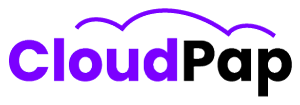If you have clients who need to be billed regularly, you probably understand how much time it can take. First, you have to store their credit card or bank information. Invoice Ninja auto bill can help make work easier for you.
Then, you need to remember when the next invoice is due. And after that, you have to create the invoice for your client, and you have to do this every single time. This can be a lot of work, especially when you already have your usual tasks and invoicing duties to manage.
But don’t worry, because Invoice Ninja is here to help! It offers something called “token billing support” through some of the most popular payment gateways in the world. This means you can save time and make billing your clients a whole lot easier.
Why Should I Use Auto-Billing?
Invoice Ninja auto bill can be super helpful for various reasons. Imagine you often do jobs for a special client. It might be every day, every week, every month, or even less often, like once a year.
But it’s not just clients; you might have people who subscribe to your services, and you need to send them bills regularly. Whether it’s a lot or a little, auto-billing with Invoice Ninja has got you covered for those fixed, repeating payments.
Here’s the cool part: You just set up the recurring invoice details, then kick back and relax. The token billing feature does all the heavy lifting for you. It’s like having a super helper for your billing needs!
Lets break it down for better understanding:
1. Automated Invoices
With Invoice Ninja, you can set your invoices to be automatically created and sent to your clients at regular times. This means you can focus on your work while the invoices take care of themselves.
2. Perfect for Ongoing Jobs
This feature is a real gem for businesses that have jobs or subscriptions that keep going. No more manual invoice creation hassles.
3. Easy Payment
Invoice Ninja is friendly with lots of payment gateways like Stripe, WePay, Authorize.net, Checkout.com, GoCardless, Square, Mollie, PayFast, PayTrace, RazorPay, Eway Rapid, and Forte. Your clients can pay your invoices with just one click. It’s that simple!
4. Token Billing
We even have a cool feature called token billing. It’s like a super-secure vault for your clients’ credit card details. This makes paying you even easier the next time.
5. Customizable
Now, keep in mind that the auto-billing feature might look a bit different depending on the version of Invoice Ninja you’re using and what your business needs. To get all the details, you can check out the official Invoice Ninja documentation, ask the Invoice Ninja community, or chat with an Invoice Ninja expert. They’ll help you set it up just right for you.
So, with Invoice Ninja auto bill feature, you can spend less time on invoices and more time doing what you love. Easy peasy!
Read also: Invoice Ninja vs. Quickbooks: What’s The Best Accounting Tool?
Understanding Token Billing
Token billing is a handy feature of the payments system that lets you safely save your clients’ credit card information to use later for billing. With token billing, you can set up automatic billing for future invoices, making your payment process smoother and more efficient. When you use Invoice Ninja, you can easily take advantage of token billing within your Invoice Ninja account.
How Does Token Billing Work?
Token billing works like a digital safe for your clients’ credit card details. Instead of entering their information each time they make a payment, you store it securely, and when the time comes to bill them, the system automatically uses the saved data. This not only saves you time but also reduces the chances of errors in the billing process.
Benefits of Token Billing
Token billing offers several benefits:
1. Convenience: You won’t need to repeatedly ask your clients for their credit card information. It’s all securely stored for future use.
2. Automatic Invoicing: With token billing, you can set up your system to generate and send invoices automatically, saving you the hassle of doing it manually.
3. Reduced Errors: Manual data entry can lead to mistakes. Token billing minimizes these errors, ensuring accurate billing every time.
4. Time Savings: By automating the billing process, you free up time that you can dedicate to growing your business or focusing on other important tasks.
5. Improved Cash Flow: With invoices going out automatically, you can expect more consistent and timely payments, improving your cash flow.
Token billing is a powerful feature that simplifies and streamlines your payment process. It provides convenience, reduces errors, and saves you time, ultimately helping your business run more efficiently. And with Invoice Ninja, integrating token billing into your workflow is a breeze.
How to Set Up Auto-Billing for a Client in Invoice Ninja
Invoice Ninja auto bill can save you time and make sure your clients’ payments are hassle-free. Follow these steps to get it set up:
Step 1: Create a Recurring Invoice
To start, you’ll want to create a recurring invoice for your client. This makes sure that an invoice is automatically generated at a set interval – like weekly, monthly, or yearly. You can choose how often it happens and when it starts and ends.
Step 2: Enable Auto-Billing for the Recurring Invoice
Now, it’s time to turn on the auto-billing feature for this recurring invoice. To do this, go to the “Recurring Invoices” section. Find the recurring invoice you just made and there should be an option to enable auto-billing. Make sure it’s switched on.
Step 3: Set Auto-Bill to “Always” for Your Client
This step ensures that your client’s invoices are always auto-billed without any manual effort. Go to your client’s profile, and look for the “Auto-Bill” tab. You’ll see an option to set auto-bill to “Always.” Click that.
Step 4: Enable Token Billing (Optional)
If you want to make the payment process even smoother, you can enable token billing. This means the system will securely store your client’s credit card details for future payments. To do this, go to your client’s profile again, but this time, click on the “Payment Methods” tab. You’ll find the “Token Billing” option there.
Remember, these steps might look a bit different depending on which version of Invoice Ninja you’re using and the specific needs of your business.
How does Invoice Ninja handle failed auto-billing attempts?
When you use Invoice Ninja and the automatic payment doesn’t work, the app won’t try to pay by itself again. Instead, you, the user, need to step in and do it manually. Here’s how: first, click on “View in portal,” and then look for the “Pay now” option. You’ll have to click that to get the payment going.
Now, what’s crucial to understand is that your invoice won’t go away on its own. It’ll just sit there, waiting for you to take action and pay it.
But here’s the thing: how this whole automatic payment failure situation gets handled can change. It depends on which version of Invoice Ninja you’re using and what your business needs are.
Customizing Recurring Invoices in Invoice Ninja
You can change how often you send your recurring invoices in Invoice Ninja. Here’s how:
Step 1: First, go to the “Recurring Invoices” section in Invoice Ninja.
Step 2: Find the recurring invoice that you want to change the frequency for.
Step 3: Next to where it says “Frequency,” click on the arrow. Then, pick how often you want to send this invoice.
It’s important to remember that the steps might be a bit different depending on which version of Invoice Ninja you’re using and what your business needs are.
To get the most accurate information, it’s a good idea to check the official Invoice Ninja documentation, ask for help from the Invoice Ninja community, or talk to an Invoice Ninja expert. They can guide you on the best way to deal with payments that didn’t work as they should, the best way to set up your recurring invoices just the way you need them or help you get auto-billing set up just right for your needs.
Read also: Is Invoice Ninja Free?