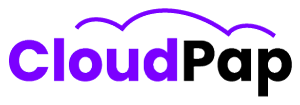Uptime Kuma is a tool for watching over your website and servers to see if they’re up and running or if they’ve hit a snag. One cool thing you can do with Uptime Kuma is to edit tags. Let’s dig into Uptime Kuma Edit Tags and get a better understanding of what it’s all about.
What Are Tags?
Tags are like labels that we can stick onto checks in our website monitoring tools to help us sort them out and make it easier to find the ones we need.
These labels are usually little pieces of JavaScript code or tiny, nearly invisible 1×1 pixel pictures. They work by keeping an eye on what visitors do on a website and then sharing that information with marketing platforms.
Why Do We Use Tags To Organize Our Stuff?
Imagine having lots of different checks to keep track of, like those for your website or your server. Tags make it easy to put them into different categories.
For instance, you can create tags for your “website” checks and other tags for your “server” checks. This way, you can quickly find and look at the checks you want, just by using those tags.
But there’s more to it! There are special systems to help you make sure these tags are set up just right to collect the kind of information you want from the folks visiting your website.
And these systems make sure your website stays fast, without any annoying slowdowns.
How to Use Uptime Kuma Edit Tags
Uptime Kuma Edit Tags is a handy tool that lets you add labels to your checks, making it easier to keep everything in order. Let’s break down the steps for using this feature:
1. Start by logging into your Uptime Kuma account.
2. Go to the “Monitoring” tab, then click on “Checks,” and choose “Actions.” 3. Now, select “Edit Check.”
4. In the provided Tag field, type in the labels you want and save your changes.
5. It’s as straightforward as that! Once you’ve tagged your checks, you can sort and organize them based on specific details.
6. For example, you can create tags like “website” or “server” and then sort your checks accordingly.
The Benefits Of Using Tags
Adding tags to your monitored services is a breeze, and the advantages of using tags are abundant. Let’s explore these benefits in more detail:
1. Organize your checks: Tags are like little labels that help you sort your checks based on certain factors, like the type of service or where it’s located.
2. Filter your checks: Once you’ve tagged your checks, you can use these labels to filter and find specific checks quickly. This makes troubleshooting and monitoring a whole lot easier.
3. Understand user behavior: Tags aren’t just for organization; they can also be used to track how users interact with your services. This data can provide valuable insights into user behavior.
4. Compliance with standards: Tags are a great way for companies to follow industry standards and improve their campaigns.
5. Spot broken tags: Tools for monitoring tags can help website owners quickly identify broken tags without manually inspecting every page on their site.
How Tags Simplify Management and Monitoring of Services
1. Streamlined Organization
By tagging your checks, you simplify the process of finding and managing them. This streamlines your ability to troubleshoot and monitor your services effectively, ensuring everything is under control.
2. Enhanced Efficiency
Thanks to tags, you can swiftly filter your checks based on specific criteria. This not only saves you time but also boosts your efficiency in managing and monitoring services.
3. User Behavior Insights
Tags continue to be your insight-gathering allies, assisting you in comprehending how users behave and interact with your services. This data can drive strategic decisions.
Read also: Uptime Kuma Telegram Bot: Your Solution for Reliable Online Services
Real-Life Examples of Where Tags Prove Invaluable
1. Asset Tracking
Consider the scenario of a business managing physical assets. Asset tags can be used to track tools and equipment, perform inventory audits, and deter theft. This can save time and resources while ensuring everything is accounted for.
2. Content Marketing
In the realm of content marketing, tags become essential. They help categorize content, improving search engine optimization and making it easier for customers to discover the content they are interested in.
3. Social Media Marketing
Tags play a pivotal role in organizing social media posts and enhancing reporting. They make data analysis a breeze, allowing for informed decisions based on user engagement and post performance.
4. Microservices
For the tech-savvy, microservices are crucial, and tags come to the rescue here as well. They help in organizing and filtering these intricate services, simplifying the management and monitoring processes.
Customization and Flexibility
Uptime Kuma Edit Tags gives you the power to customize tags to suit your needs. Let’s dive deeper into this feature and explore its significance.
1. How to Customize Tags
One way to make the most of Uptime Kuma Edit Tags is by creating custom tags that are specially designed for your unique requirements.
For instance, you can generate tags for different types of checks, such as “website” or “server.” These tags can then be used to sort and organize your checks. Moreover, you have the freedom to craft custom tags for specific events or campaigns, which can greatly simplify the process of tracking user behavior and gaining valuable insights into it.
2. Tailoring Monitoring Strategies
Custom tags play a vital role in tailoring your monitoring strategies. Imagine you need to manage various checks, some related to your website and others to your servers.
By creating custom tags for each, you can easily filter and identify the checks you require. This not only aids in troubleshooting and monitoring but also helps ensure you meet regulatory standards. Furthermore, custom tags are invaluable for tracking specific events or campaigns, making it effortless to gain insights into user behavior.
Read also: Monitoring Discord Bot Uptime Made Easy with Uptime Kuma
Improved Efficiency and Insights
Uptime Kuma Edit Tags is a helpful tool that makes things easier and helps us understand what users do. Let’s dive deeper into how tags make our work better, how Uptime Kuma Edit Tags makes things quicker, and some examples of how it all works:
1. Better Data Analysis and Reporting
Imagine using tags like labels to keep track of what people do and learn from it.
By putting tags on things like content and social media posts, people who sell stuff can make better reports and understand the information better.
Also, there are tools that can check if these tags are working or not, so you don’t have to look at everything one by one. It’s like having a map to find your way.
2. Enhanced Efficiency
When you use tags to label things, you can find what you need quickly. It’s like when you put labels on your school books to find them easily.
Also, these tools can help find things that are broken, like when a toy is broken, but for websites. This saves time and makes things work better.
3. Real-world Use Cases
Tags aren’t just for websites; they are useful in many situations. For example, if you have tags on your tools, you can find them easily and keep an eye on them.
It’s like having a tag on your backpack so you don’t lose it. In the world of selling things, tags help put things in the right categories, so people can find what they want more easily.
For social media, tags help organize posts and make it easier to see how things are going. In the world of microservices, tags are like folders that help organize and keep track of small services.
Final Thoughts on Uptime Kuma Edit Tags
In the big world of website monitoring and digital analytics, tags are like secret weapons. They help you gather important information about what people are up to on your site.
With Uptime Kuma Edit Tags, you’ll have an easier time looking after your services, understanding your visitors, and keeping everything neat and tidy. We really think you should give this awesome feature a try for better service management!
Read also: Gatus vs. Uptime Kuma: Which Is The Best?