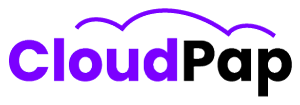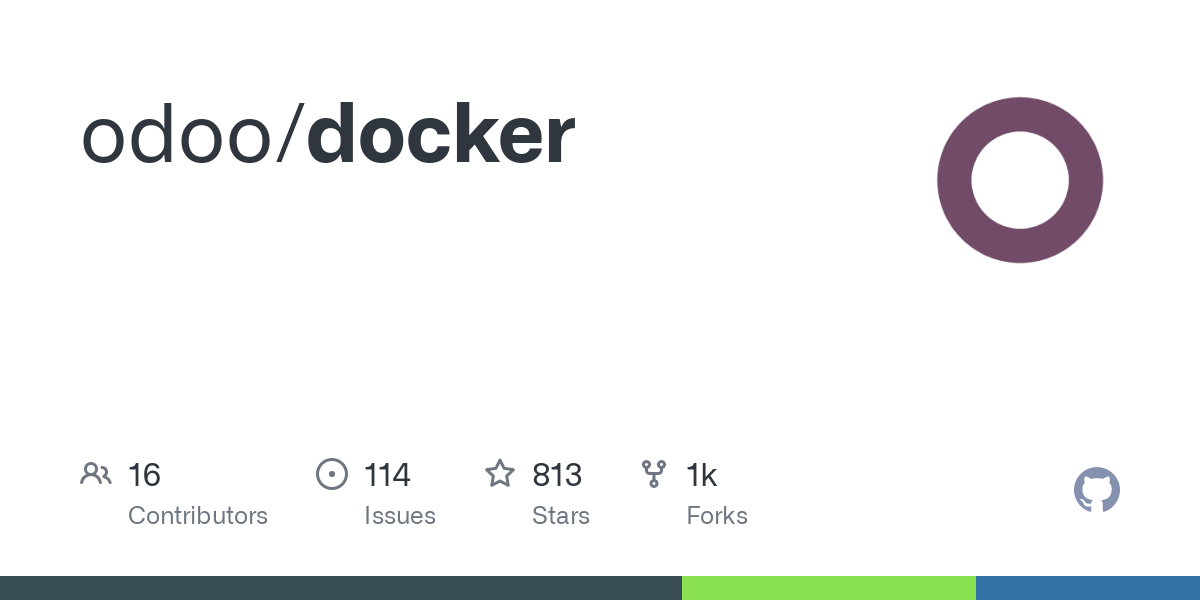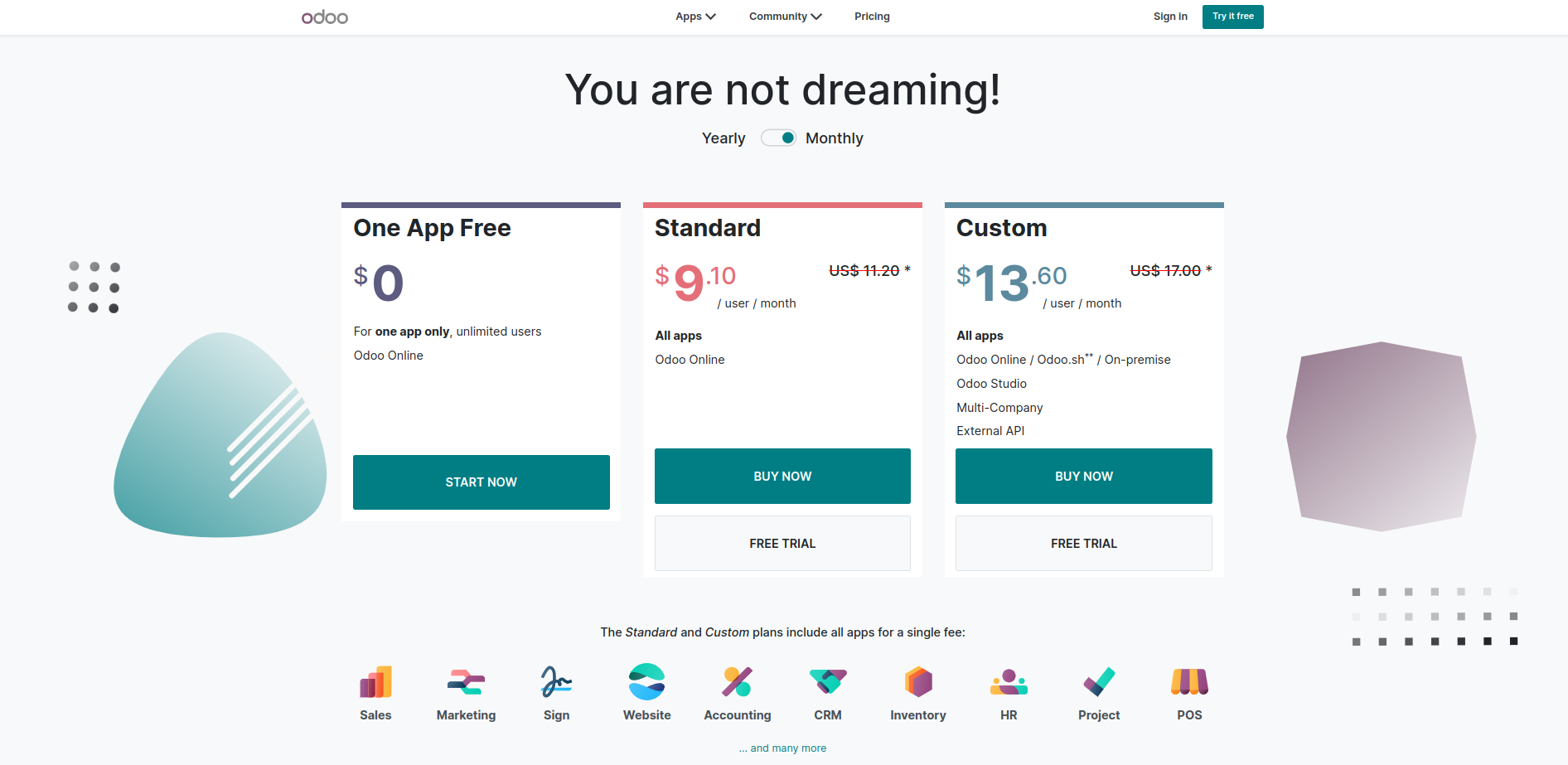Are you interested in learning more about Docker Odoo? If so, this post is a guide that will help you run an Odoo instance effectively.
Odoo is a popular open-source ERP and CRM software that can manage various business processes.
Docker is a tool that allows you to package and run applications in containers. Containers are isolated environments that share the host operating system’s kernel.
It makes them a lightweight and efficient way to run applications. There are several benefits to using Docker Odoo.
- Ease of installation and deployment: Docker makes installing and deploying Odoo on any Docker-supported machine easy. Use the official image or create your own, then deploy with a command or Docker Compose.
- Portability: Docker containers are portable, so you can quickly move Odoo deployments between environments.
- Scalability: The docker containers are scalable, so you can add or remove them to scale your Odoo app up or down. It makes Docker suitable for apps with high traffic spikes or that need to scale up quickly.
- Isolation: Docker containers are isolated from each other and the host system. It helps to improve security and reduce the risk of interference between different applications.
- Reproducibility: Docker containers are reproducible. You can create multiple containers from a single image with the same configuration and behavior. It helps to ensure that your Odoo deployments are consistent and predictable.
Installing Odoo with Docker:
There are two main ways to install Odoo with Docker:
- Use the official Docker image for Odoo:
It is the simplest way to install Odoo with Docker. You can simply pull the official Docker image from Docker Hub and run it with the desired configuration.
Step-by-step instructions for installing Docker Odoo:
Install Docker on your machine:
Pull the official Docker image for Odoo from Docker Hub:
- docker pull odoo:latest
Run the Docker image with the desired configuration. For example, to run Odoo with the default configuration, you can use the following command:
- docker run -p 8069:8069 –rm odoo:latest
It will start an Odoo container on port 8069. You can then access Odoo in your web browser by navigating to http://localhost:8069.
- Create your own custom Docker image for Odoo:
The docker gives you more control over the installation process and allows you to customize Odoo to your needs.
To create your own custom Docker image, you can use a Dockerfile to define the steps required to build the image.
Step-by-step instructions for installing Odoo with Docker using a custom Dockerfile:
Create a Dockerfile for your custom Odoo image. The Dockerfile should specify the steps required to build the image, including installing the necessary dependencies and configuring Odoo.
Build the Docker image:
- docker build -t my-odoo-image .
It will build a Docker image from your Dockerfile. Run the Docker image with the desired configuration:
- docker run -p 8069:8069 –rm my-odoo-image
It starts an Odoo container on port 8069. You can then access Odoo in your web browser by navigating to http://localhost:8069.
Install Docker and Docker Compose. Create a Dockerfile for Odoo. Use Docker Compose to create and manage Odoo.
Docker Odoo best practices for efficiency and performance:
- Use Docker Compose: Docker Compose is a tool for running multi-container apps. Use it to install Odoo and PostgreSQL in separate containers and link them together. Recommended for production.
- Data Storage: Keep Odoo Web data (File store + user sessions + AddOns) outside the Docker Container as per Docker standard. Add a separate folder for Odoo Enterprise Modules outside the Docker container.
- Use a caching server to improve Odoo performance: A caching server can store Odoo’s static assets and database queries, which can improve the performance of your Odoo application.
- Use Environment Variables: To pass config parameters to Odoo and manage them with environment files or a configuration management tool.
- Fine-tune custom code and Odoo modules: Use Odoo’s profiling tools or external software to identify and optimize performance issues. Efficient querying can also help.
- Use a load balancer to distribute traffic across multiple Odoo containers: A load balancer can help to improve the scalability and performance of your Odoo application by distributing traffic across numerous Odoo containers.
- Resource Allocation: Set resource limits and reservations for CPU and memory in your container orchestration tool, then monitor usage and adjust as needed.
How to optimize Odoo performance with Docker:
- Use the appropriate hardware: Odoo is resource-intensive, so use powerful hardware with enough CPU, memory, and storage.
- Tune your Odoo configuration: To improve Odoo performance, tune configuration parameters such as worker processes, caching, and database settings. See the Odoo documentation for details.
- Use a Reverse Proxy: Deploy a reverse proxy server like Nginx or Apache before your Odoo container. It can help with load balancing, SSL termination, and caching, improving overall performance and security.
- Monitor your Odoo deployment: Monitor Odoo deployment for performance bottlenecks. Use Prometheus and Grafana.
- Horizontal Scaling: Use Kubernetes to scale Odoo horizontally and auto-scale to distribute load.
Troubleshooting the Docker:
- Container Startup Failures:
The Odoo container fails to start. Here are troubleshooting steps:
- Check the container logs using the docker logs <container_name> command to see error messages.
- Ensure that your Docker Compose file or run command is correctly configured.
- Verify that no other services are using the same ports that Odoo needs.
- Database Connection Issues:
Issue: Odoo cannot connect to the PostgreSQL database.
Troubleshooting Steps:
- Confirm that the PostgreSQL container is running and accessible.
- Check the database hostname, username, and password in your Odoo configuration.
- Verify network connectivity between the Odoo and PostgreSQL containers.
- Slow Performance:
Issue: Odoo is running slowly within the Docker container.
Troubleshooting Steps:
- Monitor CPU and memory usage of the Odoo container using Docker stats or monitoring tools.
- Ensure that the container has sufficient resources allocated.
- Optimize your Odoo configuration for performance, including database indexing and caching settings.
- Data Loss or Corruption:
Issue: Data within your Odoo container is lost or corrupted.
Troubleshooting Steps:
- Use Docker volumes or bind mounts to persist data outside the container.
- Implement regular backups and restore procedures to minimize data loss risk.
- Container Freezing or Crashing:
Issue: The Odoo container intermittently freezes or crashes.
Troubleshooting Steps:
- Check system resource usage and logs for potential resource exhaustion.
- Investigate any long-running or resource-intensive Odoo processes.
- Consider adjusting resource limits and reservations for the container.
Final remarks: Docker Odoo;
Docker is a powerful tool that simplifies Odoo app installation, deployment, and management. It offers ease of use, portability, scalability, isolation, and reproducibility.
Set up your Odoo instance on Docker. Mistakes are stepping stones to mastery. Keep exploring and learning; remember, every expert was once a beginner.
Additionally, you can run Odoo on any machine that supports Docker, regardless of the operating system or hardware.
Docker isolates Odoo apps from host systems and other apps, reducing security risks. Use Docker with Odoo to optimize efficiency, performance, and deployment.
Happy Docking with Odoo!